|
You have to configure your PC to start the screensaver automatically after some minutes of no activity. (no keyboard hits, no mouse movements) 1) Select the active screensaver:
You computer has more than one screensaver installed. You can easily change the one you want to use: [START] (the start button of windows) -> [Settings] (*) -> [Control panel] -> [Display] -> [Screen saver] (*) The "settings" option exists in some windows versions In the "Screen saver" drop down list you see all the installed screen savers and you can select the one you prefer to use. (it should show "StarMessage" if you are using StarMessage you have installed it). 2) Define the period of inactivity The "wait" parameter specifies the the time-out, that will automatically start the screensaver. A typical value is 5 minutes. This means that if you leave your computer alone for 5 minutes, the screensaver will automatically appear. 3) You might need to configure also the power options of your monitor so it automatically turns off only after the screensaver is started. Read more on the automatic monitor power off here
0 Comments
Your comment will be posted after it is approved.
Leave a Reply. |
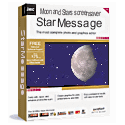
Support, Questions and Answers
In this section you will find questions and answers about the StarMessage screensaver. Screensaver support by category
All
Top QuestionsCount down timer.
Change the default message that is written in the stars. How to send a screenshot of a technical problem. Requesting support by email. How to verify if the screensaver is registered. Enabling famous quotes. Hiding the bottomline and the full moon notifications. How can I display just the clear sky without messages written in the stars or the love and peace sign How accurate is the moon phase? How to fix the error: "CreateFile failed; code 5" |
 RSS Feed
RSS Feed
